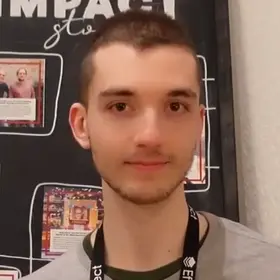Recently I started my journey into pixel art.
After watching many tutorials and reading countless articles and guides, I collected many lessons and insights into the art of pixel images. At the same time I started a new daily practice, making my own tiles and sprites.
In this post I share some of the principles and lessons I learned during this initial phase of my journey.
Why Pixel Art
I am an indie developer: I like to design and create projects from start to finish on my own.
Doing many projects alone often requires limiting the scope. This is especially true for game development and art.
I already developed and published games in the past (check out my Google Play Store account). All my previous games were puzzle-games, therefore no "art" was needed, just some basic coloured shapes.
Pixel art for me is the ideal art style for indie developers since it allows a single individual to create sprites for a game in a reasonable amount of time.
Furthermore, making animations with pixel art tends to be faster than traditional art. Often times a small number of frames (4-10) is enough to make an epic-looking animation.
Using pixel as an art
Pixel art requires you to work on an atomic level for each image.
You have to puzzle how to place a pixel at the right position; one pixel to the left or one pixel to right, or a different color of the pixel, can make the difference.
A few pixels can make up a large percentage of your image (as opposed to a drawing, where the scale allows for greater tolerance). An error of one or two pixels is all it takes to ruin a sprite.
Pixel artists must convey complex ideas and images using a limited number of pixels, simplifying shapes and using abstraction techniques to represent recognizable objects or scenes.
Overly complex designs may be difficult to decipher at a small scale.
This makes pixel art more similar to a puzzle game: putting together all the pieces in a cohesive manner to arrive at the final composition.
Do's and Don'ts for pixel art
These are some of the principles I learned that you should be aware when starting your own journey 👇.
Resolution matters (a lot)
Small sprite and game tiles usually have a resolution of 8x8, 16x16, or 24x24.
At these sizes, making a new sprite from start to finish can take between 5 and 30 minutes at most. This is great! It makes creating multiple sprite on your own relatively quick.
I initially thought this would be the case for pixel art in general. Well, it's not 😅.
As you scale up the resolution (32x32, 64x64, 144x144 or even more) the time it takes grows exponentially.
At higher resolutions it becomes more time-consuming to take care of each pixel in the image:
- 16x16 makes 256 pixels
- 32x32 makes 1.024 pixels (4 times more)
- 144x144 makes 20.736 pixels
Furthermore, pixel art at higher resolutions starts to blend more into "real" drawing. You need to pay more attention to perspective, anatomy, composition, and more.
Lines
In pixel-art, the lines that use simple coefficients (0:1, 1:2, 1:1, 2:1 and 1:0) are called "perfect lines".
These kind of lines should form the majority of the shapes in pixel art. In fact, any line that does not conform to a well defined "pattern" tends to be much less aesthetic.
This is a problem especially at lower resolutions, where a single pixel "out-of-place" can ruin the complete sprite.
Perfect lines are not the only ones you can draw. It is also possible to use "intermediate" lines by alternating segments of length two with segments of length one (always forming a pattern).
The result is much less aesthetic and shows why it is so important to use these kinds of lines sparingly.
You must be very intentional when breaking this rule.
Note 💡: For isometric art, it is not possible to use an angle of 30 degrees. Instead, 26.56 degrees is commonly used in pixel art. Practically speaking, this results in a line that is regular; the line has two pixels per interval (2:1 pixel pattern ratio)
Doubles and Jaggies
There are 2 patterns that you should generally avoid in your pixel art. These are referred as doubles and jaggies:
- Doubles adds unnecessary thickness and emphasis to a line. Doubles are used to give emphasis to specific details. As such, it is important to use them only when necessary, in order to avoid making the sprite look confusing and unnecessary bold (especially at lower resolutions).
- Jaggies are mismatched segments that break the flow of a line, making it look "spiky" and "deformed". This comes back to the previous idea of having a "pattern" in pixel art lines. Jaggies are pixels that break the pattern, giving the impression of an irregular line.
The general suggestion is to avoid doubles and jaggies. If and when you decide to use them you should be very intentional about their purpose.
Curves and regularity
The idea of "pattern" is especially important for curves.
When making curves in pixel art the length of the segments should vary in a progressive manner ("pattern")
For example, you could first use a line with three adjacent pixels, followed by two adjacent pixels and so on.
As a general rule:
- Curves should follow an increasing-descreasing pattern of pixels
- Curves should avoid jaggies (which make the curve look "spiky")
There is more 🤩
Every week I dive headfirst into a topic, uncovering every hidden nook and shadow, to deliver you the most interesting insights
Not convinced? Well, let me tell you more about it
HSL palette
The HSL palette is an alternative way to identify a color (with respect to the common RGB encoding).
The HSL encoding is designed to better convey 3 components visible and recognizable to the naked eye, the Hue, Saturation, and Brightness (Lightness):
- Hue (between 0 and 360) is simply the color itself: red (0), yellow (60), green (120), cyan (180), blue (240), pink (300) and Red (360)
- Saturation (between 0 and 100) is the vibrancy of color: a more saturated color is perceived as more intense. A saturation of 0 corresponds to a gray
- Brightness (between 0 and 100) determines if the color tends towards white or black (dark or bright)
In pixel art an HSL palette is more common when picking colors. There are also specific rules and strategies to select a good looking palette.
One of these strategies is hue-shifting:
https://www.youtube.com/watch?v=PNtMAxYaGyg
You can also decide to use a pre-define palette from Losspec.
Tiles
Many small tiles are hard to represent with pixel art (8x8, 16x16, or 24x24).
That is because small details in these tiles are too fine to be represented individually in pixel art. Some common examples are grass, dirt, rocks, water, wood, sand.
A productive approach is to build a personal visual collection of common patterns used in games and references:
- How many colors are used?
- What patterns shape the colors?
- Which way are the clumps oriented?
The management of contrast is essential to make small tiles:
- The less contrast you use, the flatter your tile will look
- The more contrast you use, the more the tile will show the volume and richness of each detail, running the risk of drawing unnecessary attention
Tips to build a tileset
- It is common to use more than one tile variation, each with different patterns, which will be then placed together (usually randomly) to form the final piece
- It is possible to eliminate the grid effect by correcting small, repetitive details by hand. These repetitive details risk to compound in the final composition, drawing too much attention to the tiles
Sources:
- https://drububu.com/tutorial/
- https://www.youtube.com/watch?v=lfR7Qj04-UA
- https://opengameart.org/content/les-forges-pixel-art-course
- https://www.youtube.com/watch?v=ye21r27kN9I
- https://www.slynyrd.com/pixelblog-catalogue
- https://blog.studiominiboss.com/pixelart